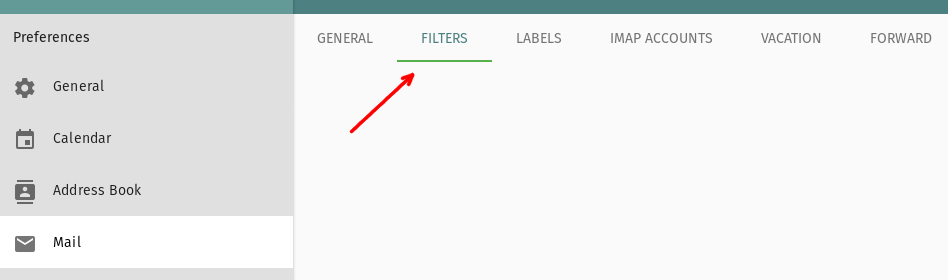Webmail
What is SOGo?
Sogo is our Webmail and Groupware Service (incl. calendar). It is accessible with most web browser under https://webmail.itp.uni-frankfurt.de.
To get to options for the next topics, click on the gear in the right of your username.
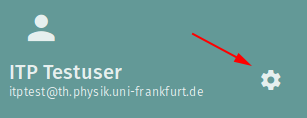
For the mail options, select "Mail" from the right list.
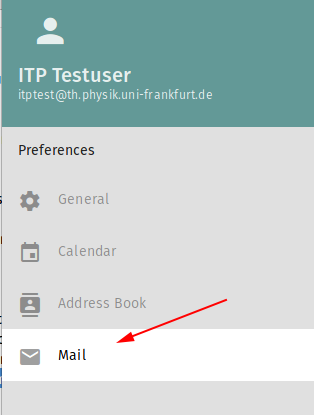
Vacation (out of office)
If you want to set up a vacation (out of office) automatic email reply, click in the settings menu on the tab "VACATION" and tick the box next to "Enable vacation auto reply". If the box is ticked, more options appear which are explained below the picture.
'''Important:''' After you entered all data needed for the automatic replies, you need to save these changes by clicking on the green circle with the floppy symbol in the top right corner!
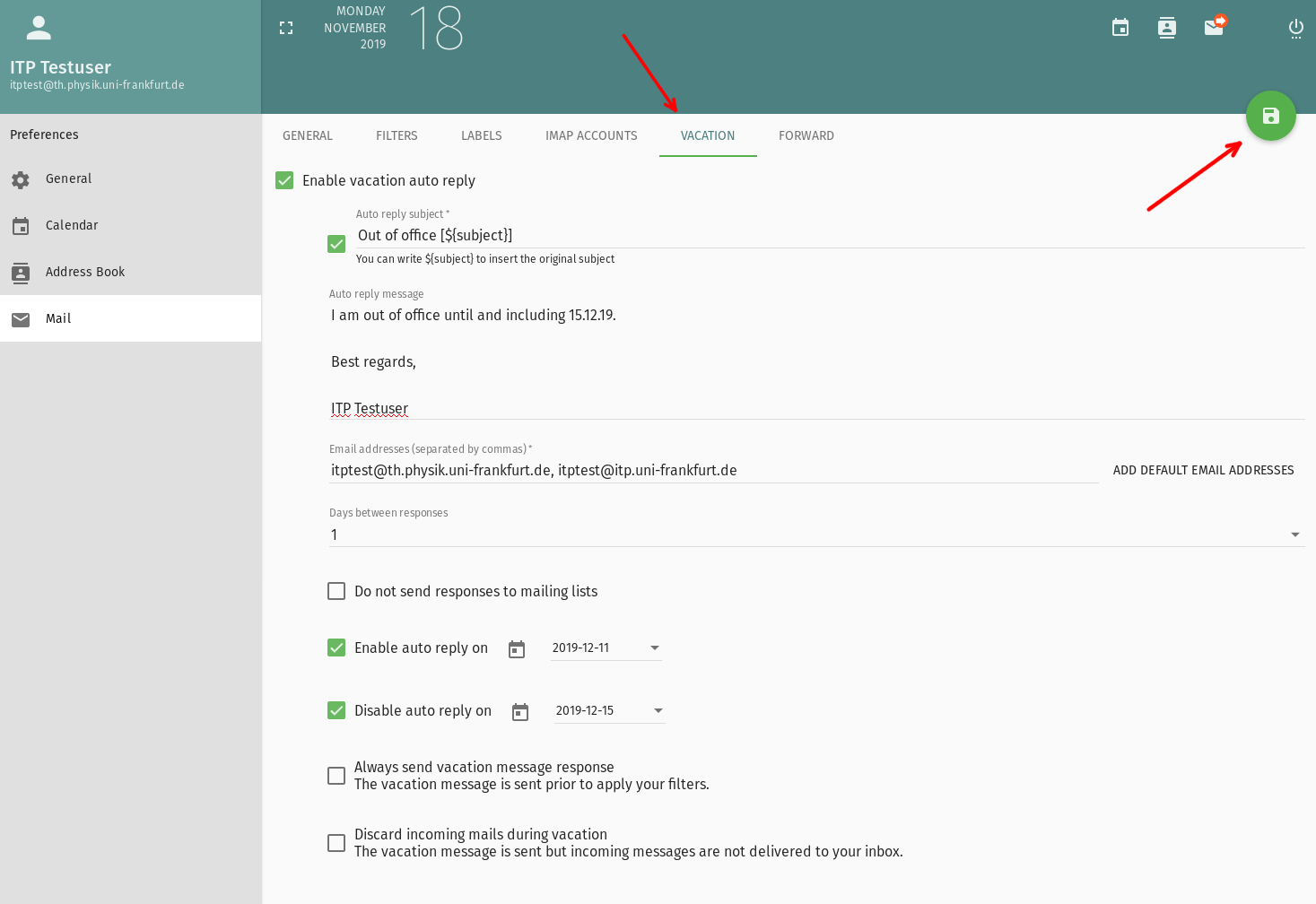
- '''Auto reply Subject:''' Tick this box to be able to set how the subject of the replies are formatted. You can add "${subject}" in the field to the right which for each reply is automatically replaced by the subject of the email replied to.
- '''Reply message:''' In this field you need to enter the text of your automatic reply message.
- '''Email addresses:''' Enter in this field all your email addresses you wish to send an automatic reply for. If you still get emails to your address ending on "@th.physik.uni-frankfurt.de", then add this address additional to the one ending on "@itp.uni-frankfurt.de". If you forward other addresses to your itp-address and want automatic replies for these too, then add the forwarded addresses.
- '''Days between responses:''' If someone sends you multiple messages, then for the first message an automatic reply is sent. No other automatic reply is sent for the other messages of this person for the entered number of days.
- '''Do not send responses to mailing lists:''' Tick this box to deactivate automatic replies for emails from mailing lists. This is not guaranteed to work for all mailing lists. Even if not ticked, no replies to mailing lists of the ITP are sent.
- '''Enable auto reply on:''' Tick this box and set the first day of your vacation. If all dates are greyed out and you cannot choose a date, then the next box is ticked an set to a date before the start of your vacation. In this case set the date of the end of your vacation first.
- '''Disable auto reply on:''' Tick this box and set the last day of your vacation. Even though the title of this tick box implies it, do not set it to the date of your first workday after your vacation. Do not tick the box if you do not want to automatically disable the reply messages (e.g. if your return date is unsure).
- '''Always send vacation message response:''' Usually you do not want to tick this box. If ticked all other settings and all custom filters (see further down this page) are ignored and the vacation reply is always sent.
- '''Discard incoming mails during vacation:''' If you tick this box, the all emails you get during your vacation are deleted! Normally, you do not want to tick this box. If you tick this box, you should mention in your reply message that you will never read the email.
Forwarding Mail
Forwarding mail esp. to external mail addresses is not recommended. '''Important: For employees forwarding to external mail addresses is forbidden by the "IT Sicherheitsrichtlinie".''' We have a well functional IMAP service which can be used with any email client.
If you still want to forward mails to another address, open SOGo, click on settings 'gear', open mail and then "FORWARD".
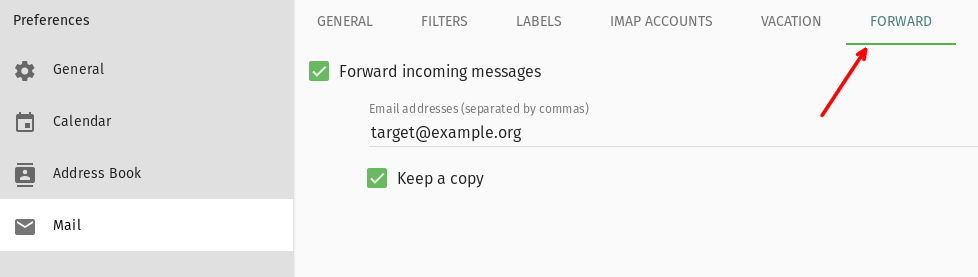
If you have a mail forward configured with procmail or the .forward file, you can configure this already in SOGo to have a functional forward also for tests.
Filtering
You can add filter rules to to automatically reject, discard or forward certain types of messages (defined by your rule sets).
To edit your filters click in the Preferences Menu on "Mail" on the left and then on "FILTERS". To create a new filter click on "CREATE FILTER" on the right side of the window.