How to: Usage of software in AG Valentí
In order to decrease the redundancy of installations between different users and to establish a common hassle-free basis of availability commonly used software and libraries are installed under the username "ag-valenti".
Recent updates
| Date | Changes |
|---|---|
| 19.02.2021 |
Added w2k_clean utility.
|
| 08.02.2021 |
Boost 1.75.0 and TEMA 1.0 (Total Energy Mapping Analysis by A. Razpopov) are now available. Updated VESTA to 3.5.7. |
| 04.11.2020 | FFTW 3.3.8 and Armadillo 10.1.1 are now available. |
| 03.11.2020 |
Eigen 3.3.8 is now available. This is automatically added to the CPATH, so it should be found by the compiler.
|
| 19.10.2020 | VASP input files can now be copied from the documentation directory. |
| 22.09.2020 | Added Wannier90 (version 3.1.0) installation. |
| 14.09.2020 | Added FPLO installation for Ubuntu 20.04. The correct executables should be loaded automatically. At the moment xfplo and xfbp are not working. |
| 03.08.2020 |
|
The following software is available (not necessarily a complete listing):
Software
| Availability | |
|---|---|
| WIEN2k 19.1 | OK |
| FPLO 18.00-52 | XFPLO and XFBP only on Ubuntu 18.04 |
| VASP 5.4.4 | Only on Ubuntu 18.04 (clusters) |
| VASP 6.1.1 | Only on Ubuntu 18.04 (clusters) |
| VESTA | OK |
| Wannier90 3.1.0 | OK |
| Wannier90 2.0.1 | OK |
| TEMA 1.0 | OK |
Developer tools and libraries
| Availability | |
|---|---|
| Intel Compiler 2019.3.199 | OK |
| Intel MKL 2019.3.199 | OK |
| Intel MPI 2020.1.217 | Only on Ubuntu 18.04 (clusters) |
| HPCX MPI 2.6 | Only on Ubuntu 18.04 (clusters) |
| Eigen 3.3.8 | OK |
| FFTW 3.3.8 | OK |
| Armadillo 10.1.1 | OK |
| Boost 1.75.0 | OK |
| GCC 10.1 | planned |
Please email requests for installation of additional software and libraries, questions or contributions to this website to support.
Getting Started
Prerequisites
To access the installation you have to be in the group ag-valenti, otherwise you will get "permission denied" errors.
Check this with the terminal command id. The output should look somewhat like this:
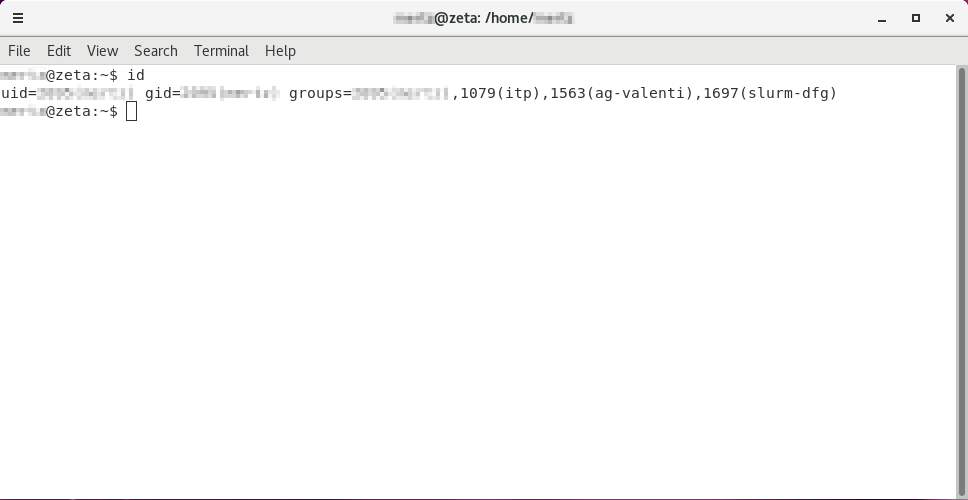
For running jobs on the group-only compute clusters (barcelona, dfg-big, dfg-xeon, fplo) you need to be in the group slurm-dfg.
Please contact the ITP system administrator to be added to these groups.
Software activation
There is no single path containing all binaries to avoid confusion and errors. Each user must request the activation of a desired program via a loader script that lies in the user home of ag-valenti. The script should be called like this:
source /home/ag-valenti/activate <option>Loading different programs can lead to problems in the dynamic linking stage. Please try to avoid unnecessary loading of software and do this in your job script or in separate terminal profiles.
Currently supported options: wien, fplo, vasp, default.
For an up-to-date listing of available options please use the -h or --help flags.
Please do not add this to your .bashrc file as this may have consequences for the stability of other software. Only the default option is considered safe for loading in your .bashrc.
Description of options (activate help menu may be more up to date):
| Option | Description | Version information |
|---|---|---|
| default | Loads several useful common programs: VESTA, w2k_machines_setup, cif2fplo, clean_fplo, ssubmit, sterminate, asbatch | |
| wien | Loads WIEN2k executables init_lapw, lapw0, etc. | 19.1 |
| fplo | Loads FPLO executables fedit, fplo, dirac, xfbp, xfplo | 18.00-52 |
| vasp | Loads VASP executables vasp_std, vasp_ncl, vasp_gam | 5.4.4, 6.1.1 |
Versions
The ag-valenti program loader is designed to host different versions for each program. It is intended to maintain old versions and add new versions rather than performing in-place upgrades. Each user has the freedom to choose from the installed versions.
Usually, the newest installed version is loaded automatically. If a specific version is desired an argument has to be specified:
source /home/ag-valenti/activate <name>@<version>a.b or a.b.c. Available versions for a specific program are
listed by -h,--help.
Some programs will be available in multiple platform optimized binaries. In this case the correct binaries will be selected by the loader automatically based on the platform the request is coming from. There is no way to request binaries for a specific platform.
Developer tools
In addition to numerical tools we also host commonly used developer tools and libraries that may be more up-to-date than the system default.
In order to use these type
source /home/ag-valenti/activate_dev <option>Example Eigen
For example, to use Eigen do
source /home/ag-valenti/activate_dev eigen
g++ your_code.cpp -o your_executableDocumentations
Some programs come with documentations embedded in the source tree. In this case we provide a symbolic link to the respective directory
under /home/ag-valenti/docs to abstract the installation details from the user. Use ls /home/ag-valenti/docs to
list all available documentations. Note that these are provided "as is".
Tips and Tricks
Custom terminal profiles
In case one uses e.g. WIEN2k and VASP very often in an interactive terminal session one might be tempted to load
both programs in the default .bashrc file. This can lead to problems if the programs use different versions
of the same dynamic library. In this case it can be helpful to define custom terminal profiles.
-
Define aliases for each program, e.g.
alias loadvasp="source /home/ag-valenti/activate vasp" -
Create links to the terminal that automatically add the option
--rcfile .vaspbashrcFile: vaspterm
#!/bin/bash gnome-terminal --rcfile=.vaspbashrc -
Create separate profiles
- Go to Edit -> Preferences
- Next to Profiles click on + and type a name
- Go to Command and check Run a custom command instead of my shell
-
Add unter Custom command e.g.
source .vaspbashrc - Choose to Hold the terminal open under When command exits.
gnome-terminal --window-with-profile=<profile_name>.An executable can be created like this:
File: abcterm
Don't forget#!/bin/bash gnome-terminal --window-with-profile=<profile_name>chmod u+x abcterm. - Any of the above can be made more convenient by defining a custom keyboard shortcut for your terminal (see below).
Custom keyboard shortcuts
Having keyboard shortcuts for often used tasks is very handy. This is how it is done:
- Open the system settings menu and navigate to: Settings > Devices > Keyboard.
- Scroll to the bottom and click on +
- Enter whatever name you like and a command for that you want to create the shortcut.
- Click on Set Shortcut and press whatever key combination seems convenient to you.
Slurm batch script essentials
Slurm is a workload manager that distributes work over the available resources. A single work entity is called a "job". To obtain an allocation we typically use the batch submission system, where a number of jobs are pushed onto a queue and then executed as resources become available.sbatch
To submit a job use the command
sbatch job.sh
#!/bin/bash
#SBATCH --partition=PARTITION
#SBATCH --ntasks=NTASKS
#SBATCH --time=dd-hh:mm:ss
#SBATCH --job-name=JOBNAME
# your command to be executed
| partition | name of the partition: itp, itp-big, barcelona, dfg-xeon dfg-big, fplo |
|---|---|
| ntasks | Number of tasks. This will allocate ntasks processors unless --cpus-per-task is specified |
| cpus-per-task | Request a number of CPU cores per task. The total number of processor cores allocated is then ntasks*cpus-per-task. Useful for shared memory programs, because a single task is guaranteed to run on one node. Groups of processors belonging to the same task will also sit on the same node. |
| time | Time limit for the allocation in the format dd-hh:mm:ss. After this has run out the job will be canceled. |
| job-name | Name of your job |
| mem | Requests a specific amount of memory (in MB). This limit can be temporarily exceeded, but will fail the job eventually. Use 5120 or 5G for 5GB. |
| mail-type | Control which status mails will be sent to your email address. NONE, BEGIN, END, FAIL, ALL are common values. |
squeue
Use the commandsqueue to display the current job queue.
A few notable options:
-u,--user |
show only the jobs belonging to the given user |
-p,--partition |
show only the jobs running and queueing on the given partition |
Software Help
WIEN2k
The most recent user guide can be found over at TU Wien. For the one shipping with any installed version visit the documentations archive.Saving, restoring and cleaning a calculation
WIEN2k is notorious for creating large files that are essentially a complete waste of disk space. However, the program comes with tools that alleviate that problem.
Use save_lapw -d <directory> to store all input files and all necessary
files for restoring a calculation to ./<directory>.
For more information use the option -h.
After changing input files or after another calculation the previous run can be restored with
restore_lapw -d <directory> if save_lapw has been
run before.
Once your calculation is completed clean up the directory with clean_lapw or w2k_clean.
This keeps only the important files and deletes the large files. Should those be needed
later on they can be recovered quickly. For this, check which subprogram creates which
file in the user guide.
WIEN2k Utility Suite
Tools that help with common WIEN2k related tasks are collected in this suite. Currently it contains:
| w2k_clean |
Cleans large files (like clean_lapw) but keeps :log file.
|
|---|---|
| w2k_machines_setup |
Generates a valid
.machines file based on the resources requested from Slurm. This works for an arbitrary number of (fully allocated) nodes,
but is limited to k-parallelization (no atom-parallelization via MPI at the moment).
|
| fix_wannier90_hopping | Converts Wannier90 hopping file to a format without degeneracies. |
Example script
A valid job script for parallel jobs looks like this:
#!/bin/bash
#SBATCH --partition=barcelona
#SBATCH --ntasks=40
#SBATCH --time=00-10:00:00
#SBATCH --job-name=my_job_name
. /home/ag-valenti/activate wien
w2k_machines_setup
run_lapw -p -e 0.0001 -c 0.0001
k-parallelization uses process communication via SSH. Be sure to setup an unprotected SSH public-private key pair via ssh-keygen and
add the public key to your ~/.ssh/known_hosts file.
Otherwise you will face "Permission denied" errors.
Unfortunately, due to the way k-point parallelization works, it is necessary to have the activate line in the .bashrc
file if you are using the -p option.
FPLO
FPLO executables ship with the default naming convention <name>a.b-c-x86_64,
where a.b-c is the version number. This allows for the parallel installation of different
versions. Since we use a different version management, which allows to load a specific version only
this tedious naming scheme is unnecessary. Therefore, in addition to the default binaries we provide
convenient symbolic links fplo, fedit, dirac, which can be
used independently of the specific version of FPLO that is used.
A sample job script is provided below:
#!/bin/bash
#SBATCH --partition=dfg-fplo
#SBATCH --ntasks=1
#SBATCH --mem=6G
#SBATCH --time=00-01:00:00
#SBATCH --job-name=my_job_name
. /home/ag-valenti/activate fplo@18.00-52
fplo
Note that the version can be changed in the argument to the activate script.
Since FPLO binaries are statically linked one can safely load FPLO along with any other Program, even other versions of FPLO. In this case the shortened executable names become ill-defined and the longer standard names should be used instead.
Using CIF files as FPLO input files
The FPLO input file =.in is created by the editor fedit. Provided as part
of the default set of programs cif2fplo, originally written by Milan Tomić,
allows to automatically convert a CIF file to FPLO input, which can then be edited with fedit.
Usage is kept rather simple: cif2fplo filename, where filename is
the name or path to an existing CIF file. The =.in file will be created in the current
working directory of the shell.
Cleaning up FPLO files
FPLO files follow a very annoying naming convention. Annoying because they start with = or +
and therefore have to be typed in quotes. We provide a very simple tool to delete all or a selection
of files: clean_fplo. Use -h for a list of available options. This is especially
useful if you've accidentally opened fedit in e.g. your home directory and want to
get rid of the files it created.
Using PyFPLO
FPLO ships with a very powerful and handy Python library pyfplo. When loading FPLO you will also have access to pyfplo.
PyFPLO in version 18.00-52 only supports Python2.7. Please make sure that you
execute your scripts with python2.
VASP
VASP requires specific input files that are distributed along with the software.
You can find the files at /home/ag-valenti/docs/VASP/input_files.
A sample job script is provided below:
#!/bin/bash
#SBATCH --partition=dfg-xeon
#SBATCH --ntasks=16
#SBATCH --mem=100G
#SBATCH --time=00-01:00:00
#SBATCH --job-name=my_job_name
. /home/ag-valenti/activate vasp
mpirun -np 16 vasp_std
Pearson Crystal Data
Access the Pearson Crystal Database setup on a virtual machine:
- Open Remote Desktop Connection (Windows) or Remmina (Ubuntu)
- Enter Computer Name: PCD
- Ask someone for the login credentials
A connection can only be established from within the ITP network. Use a VPN otherwise.
Since this is a Windows virtual machine only one login is allowed at a time. Please log out after you are done!
Additional help regarding the useage of the software can be found on the official website.
Shared Folder
There is a shared Owncloud folder group_seminar_slides, where
slides from the group seminar can be shared (only) with other members of the group.
Files or folders therein should follow the naming convention:
YYYY-MM-DD_TITLE
This way it is easier to keep on top of everything. If you have more than one file to share make a folder, otherwise just upload the file.
Access
To access this folder your ITP account needs to be in the Linux group ag-valenti.
- Open Owncloud
- Login with your ITP account
- You should see a shared folder named
group_seminar_slides
Data Management
This section is still up for discussion! Input is still welcome until these measures are put in place.
Here we provide some guidlines as to how data is supposed to be handled. In the following data refers to published work only.
In order to assure that data is reproducible and available independent of the current staff all information has to be collected in a general repository.
A data set consists of the following elements:
| Details | |
|---|---|
| Source code |
Source code of the program used to produce the data. In case of licensed
software the version number is sufficient. Add a Makefile (or comparable build
instructions) and configuration.txt
file that contains compiler and library versions used if applicable.
|
| Input files | All input files corresponding to the particular calculation. This includes a script to run the program. Add metadata (parameters used). |
| Output files |
Files produced by the program. Only those important for the discussion
in the paper are necessary, e.g. files containing the band structure. If a script
produced the final data file from a program output file add that here. Please try to combine post processing
scripts into one or add an explanatory README file.
|
| Plot scripts | Scripts that generate the exact plot found in the paper using data from a specific data set. Make sure that it is clear which data is used. If raw plots have been post processed add a note containing a short explanation of what was changed. |
| LaTeX source | The complete LaTeX source for the reproduction of the manuscript. This includes the figures. You can add additional notes that did not end up in the paper in a directory separated from the paper. |
Repository Structure
Example File Names
Click to expand directory tree structure.
- root
-
2101.1234-short-name-of-the-paper
-
data
- values.dat
-
figure1
- source_code_info.txt
-
input
- script.sh
- parameters.in
-
plot
- fig1.gnu
-
figure2
- ...
-
source_code
-
name-v1.0
- Makefile
- configuration.txt
- ...
-
name-v1.0
-
latex
- ...
-
data
-
2102.1234-short-name-of-the-paper
-
figure1
- source_code_info.txt
- figure2
- band_data
-
figure1
Arxiv ID?
Goethe-HLR
On the Goethe-HLR things are a bit different. Currently no DFT codes are set up. Users who run their own codes are asked to follow these rules:
- Only modify files in your user home!
- Keep your
.bashrcas clean as possible and try to avoid modifyingPATH. - Add module loading to your job scripts.
Module Loading
Modules are managed via the Modules utility. You only need the command module. Below we list common usage:
module avail |
Shows all available modules |
module load <modulename> |
Load the specified module into the environment |
module unload <modulename> |
Unload the specified module from the environment |
Per default only global modules will be shown. This may be enough. However, it is recommended that you add the following to your .bashrc
. /home/compmatsc/public/spack/share/spack/setup-env.sh
This will add more group-wide installed modules to your list. Typically you will only need to load the Intel compiler (if preferred) and an MPI
implementation. We recommend mpi/intel/2019.5 with the Intel compiler comp/intel/2019.5 and
mpi/openmpi/3.1.2-gcc-8.2.0 with the GNU compiler. If in doubt feel free to ask.
/home/compmatsc/public. This will affect all users of the group
and you may involuntarily break something. Email support instead.