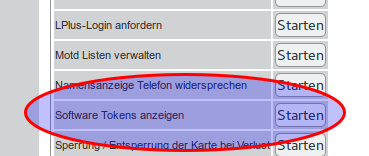Matlab
Since 1.1.2018 the university owns a Matlab campus contract. Everybody is now free to use Matlab on our integrated machine, on her/his personal laptop or at home. This includes changes in the usage policy. Licenses are only available as personal node locked licenses. Every user who wants to use Matlab, including our integrated machines must checkout a license from Mathworks. This article explains to procedure for our integrated Linux machines. Activating a Windows or MacOS version, is similar but not supported by the ITP IT Service. Assistance is available from the HRZ Service center.
Register a Mathworks Account
For all of this you need your HRZ login and your HRZ email address.
The first step is to generate a so-called 'software token' from the 'HRZ Kartenservice': https://kartenservice.uni-frankfurt.de.
At next create an account at the Mathworks portal: https://de.mathworks.com/mwaccount/register
You must use your HRZ mail address. The ITP address will not work!
After this you will receive an activation link to your HRZ email address. Fill out the form. In the field "Associate Your account to a License" you paste the software token from the HRZ Kartenservice. That's it. You now have a Mathworks account an you can checkout licenses and download software.
Create a license file
After you have logged in the web portal choose 'Licenses'. There you will find a single license. Click on it. In ITP the software is already installed on a central share. So you don't need to download the software. The create a license click on "Install and Activate"
At the next dialog you will need the Hostid, which is simply the hardware address of you ethernet adapter (MAC).
Running Matlab
After downloading the license file, matlab can be started with the argument
matlab -c LICENSE_FILE
where LICENSE_FILE is the filename of your license file.