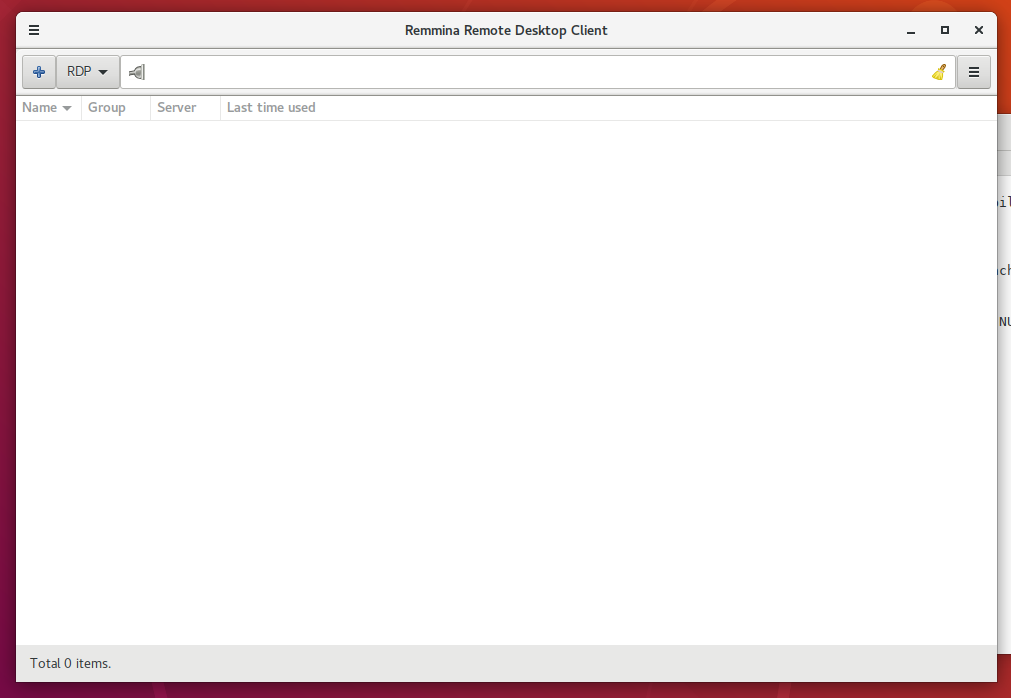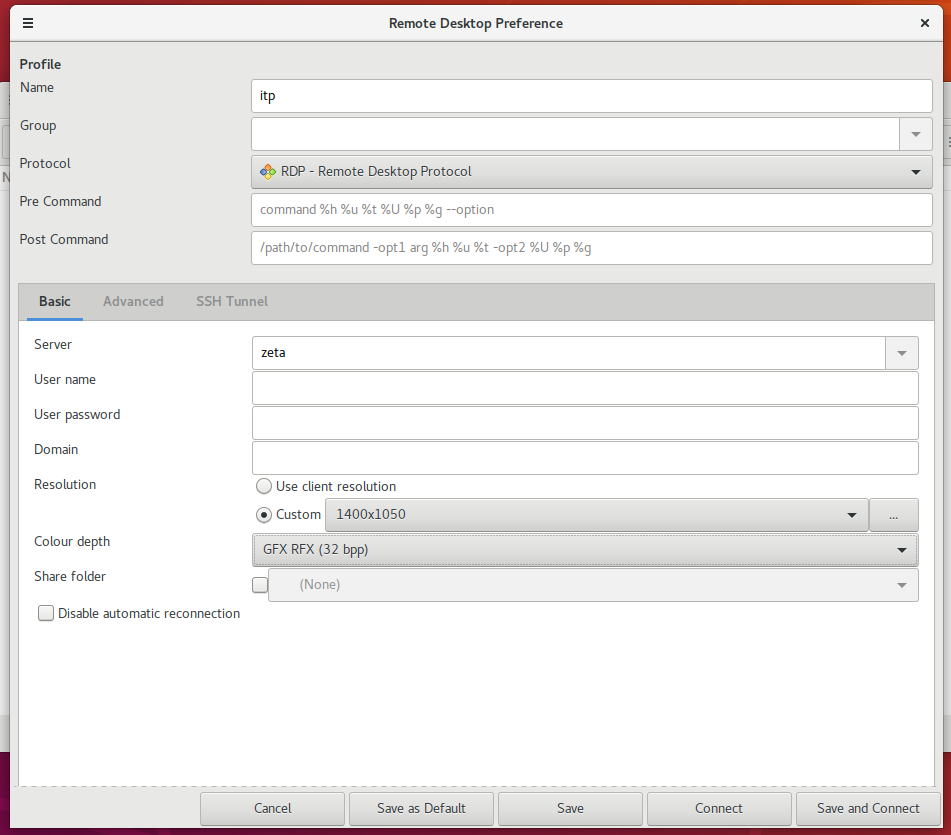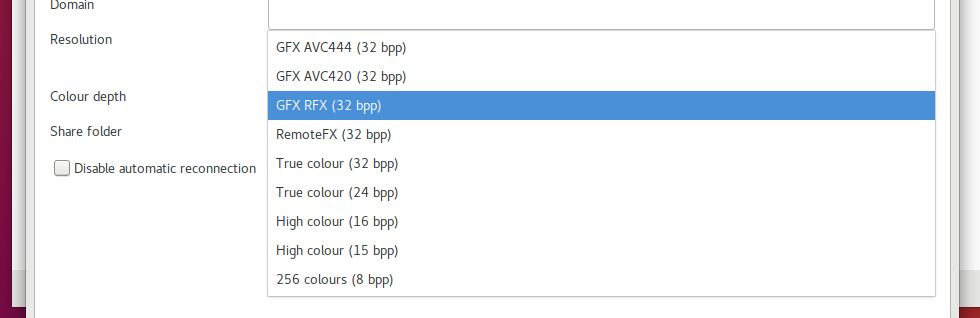Graphical Remote Login with xrdp
Attention!! This still in progress!
If you are using a Linux desktop system or Windows 10, then you remotely login into a Linux session on our main login server zeta. For macOS this should work similar to Linux, but is not tested.
To use this service you first need to connect to our VPN. For openvpn this is described here [1] and for the use with Networkmanager here [2].
Connect using remmina (Linux, macOS)
If it is not already installed on your system, install the xrdp client remmina (sudo apt-get install remmina). Other clients like vinagre should work to.
Before you can connect with remmina, you need to establish a vpn-connection to itp.
Open remmina.
In remmina do not directly connect, as the connection does not work with the standard settings. Instead click on the plus sign in the upper left corner to set a new connection.
In the new window choose a 'Name' for your connection and in the line 'Server' you need to enter 'zeta'. Choose a custom resolution.
In the section 'Colour depth' you need to choose antother entry. The options 'GFX AVC444' and 'GFX AVC420' do not work. Choose one of the other options.