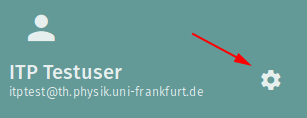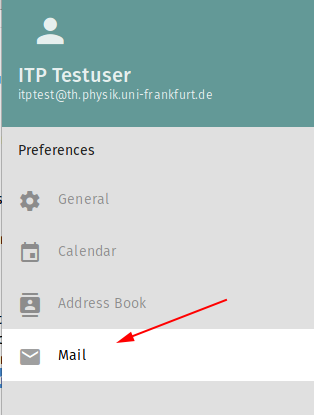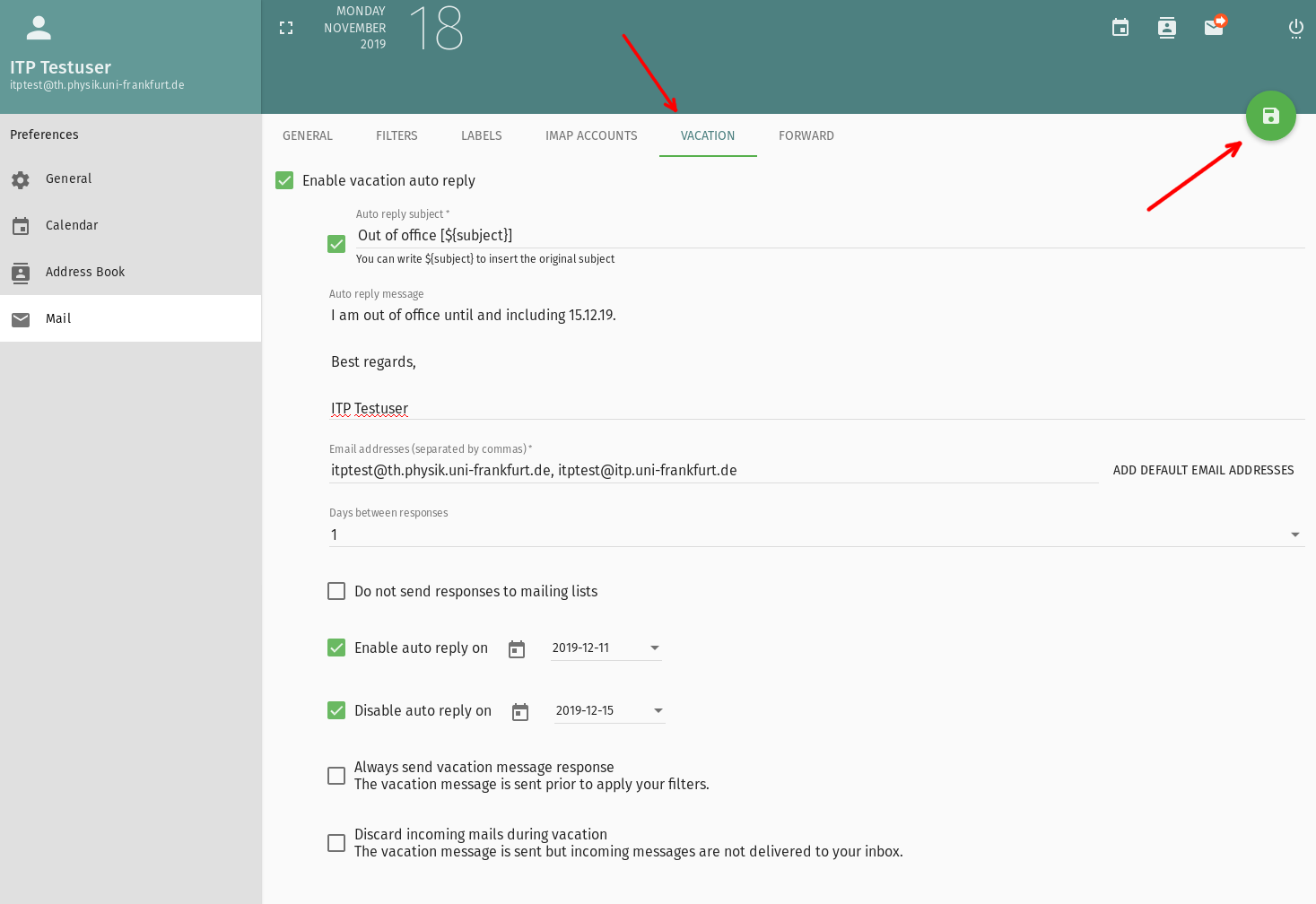Difference between revisions of "Updated Mail Service"
| Line 18: | Line 18: | ||
=== Vacation (out of office) === | === Vacation (out of office) === | ||
| − | If you want to set up a vacation (out of office) automatic email reply, click in the settings menu on the tab "VACATION" and | + | If you want to set up a vacation (out of office) automatic email reply, click in the settings menu on the tab "VACATION" and tick the box next to "Enable vacation auto reply". Then more options appear, which are explained below the picture. |
| + | |||
| + | '''Important:''' After you entered all data needed for the automatic replies, you need to save these changes by clicking on the green circle with the floppy symbol in the top right corner! | ||
[[File:Vacation-sogo.png|center]] | [[File:Vacation-sogo.png|center]] | ||
| + | |||
| + | * '''Subject:''' Tick the box next to "Auto reply subject" to be able to set how the subject of the replies are formatted. You can add "${subject}" in the field to the right which is for each for each reply automatically replace by the subject of the email replied to. | ||
| + | |||
| + | * '''Reply message:''' In this field you need to enter the text of your automatic reply message. | ||
| + | |||
| + | * '''Email addresses:''' Add in the field "Email addresses" all your email addresses you wish to send a automatic reply for. If you still get emails to your address ending on "@th.physik.uni-frankfurt.de", then add this address additional to the one ending on "@itp.uni-frankfurt.de". If you forward other addresses to your itp-address and want automatic replies for these too, then add the forwarded addresses. | ||
| + | |||
| + | * '''Days between respones:''' If someone sends you multiple messages, then for the first message an automatic reply is sent. No other automatic reply is sent for the other messages of this person for the entered number of days. We recommend not to deactivate this function as this could in the worst case lead to an endless chain of emails between your account and another account. | ||
| + | |||
| + | * '''Do not send responses to mailing lists:''' Tick this box to deactivate automatic replies for emails from mailing lists. This is not guaranteed to work with all mailing lists. | ||
| + | |||
| + | * '''Enable auto reply on:''' Tick this box and set the first day of your vacation. | ||
| + | |||
| + | * '''Disable auto reply on:''' Tick this box and set the first workday after your vacation. This is not set to the last day of your vacation. Do not tick the box if you do not want to automatically disable the reply messages (e.g. if your return date is unsure). | ||
| + | |||
| + | * '''Always send vacation message response:''' | ||
| + | |||
| + | * '''Discard incoming mails during vacation:''' If you tick this box, the all emails you get during your vacation are deleted! Normally, you do not want to tick this box. If you tick this box you should mention in your reply message that you will never read the email. | ||
| + | |||
=== Forwarding Mail === | === Forwarding Mail === | ||
Revision as of 10:34, 14 November 2019
Most changes are internal an not noticeable by the user.
The important change is the switch from 'procmail' to 'sieve' for server side mail filtering. Procmail ist no longer supported and current filter rules must be rebuild by the user, including forwards and vacation messages. The good news, our webmail system SOGo has a graphical builder for filter rules including forwards and vacation (out of office) replies.
Contents
Common Task and Questions
What is SOGo?
Sogo is our Webmail and Groupware Service (incl. calendar). It is accessible with most web browser under https://webmail.itp.uni-frankfurt.de.
To get to options for the next topics, click on the gear in the right of your username.
For the mail options, select "Mail" from the right list.
Vacation (out of office)
If you want to set up a vacation (out of office) automatic email reply, click in the settings menu on the tab "VACATION" and tick the box next to "Enable vacation auto reply". Then more options appear, which are explained below the picture.
Important: After you entered all data needed for the automatic replies, you need to save these changes by clicking on the green circle with the floppy symbol in the top right corner!
- Subject: Tick the box next to "Auto reply subject" to be able to set how the subject of the replies are formatted. You can add "${subject}" in the field to the right which is for each for each reply automatically replace by the subject of the email replied to.
- Reply message: In this field you need to enter the text of your automatic reply message.
- Email addresses: Add in the field "Email addresses" all your email addresses you wish to send a automatic reply for. If you still get emails to your address ending on "@th.physik.uni-frankfurt.de", then add this address additional to the one ending on "@itp.uni-frankfurt.de". If you forward other addresses to your itp-address and want automatic replies for these too, then add the forwarded addresses.
- Days between respones: If someone sends you multiple messages, then for the first message an automatic reply is sent. No other automatic reply is sent for the other messages of this person for the entered number of days. We recommend not to deactivate this function as this could in the worst case lead to an endless chain of emails between your account and another account.
- Do not send responses to mailing lists: Tick this box to deactivate automatic replies for emails from mailing lists. This is not guaranteed to work with all mailing lists.
- Enable auto reply on: Tick this box and set the first day of your vacation.
- Disable auto reply on: Tick this box and set the first workday after your vacation. This is not set to the last day of your vacation. Do not tick the box if you do not want to automatically disable the reply messages (e.g. if your return date is unsure).
- Always send vacation message response:
- Discard incoming mails during vacation: If you tick this box, the all emails you get during your vacation are deleted! Normally, you do not want to tick this box. If you tick this box you should mention in your reply message that you will never read the email.
Forwarding Mail
Forwarding mail esp. to external mail addresses is not recommended. Important: For employees forwarding to external mail addresses is forbidden by the "IT Sicherheitsrichtlinie". We have a well functional IMAP service which can be used with any email client.
If you still want to forward mails to another address. Open SOGo, click on settings 'gear', open mail and then Forwarding.
If you have a mail forward configured with procmail or the .forward file, you can configure this already in SOGo to have a functional forward also for tests.
Screenshots will follow.