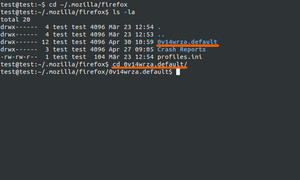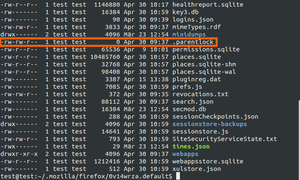Difference between revisions of "Firefox: Annoying reset request"
(→When Firefox wants to reset to default configuration, but You don't want to) |
(→When Firefox wants to reset to default configuration, but You don't want to) |
||
| (8 intermediate revisions by the same user not shown) | |||
| Line 1: | Line 1: | ||
| − | == When Firefox wants to reset to default configuration, but You don't want to == | + | === When Firefox wants to reset to default configuration, but You don't want to === |
Sometimes Firefox wants to be all nice and helpful but only gets to annoy you with some popups. This time the fox wants to reset your configuration to default values. You have three options in this case: | Sometimes Firefox wants to be all nice and helpful but only gets to annoy you with some popups. This time the fox wants to reset your configuration to default values. You have three options in this case: | ||
# Ignore the hell out of it | # Ignore the hell out of it | ||
| Line 9: | Line 9: | ||
*Close Firefox. You don't need it right now. | *Close Firefox. You don't need it right now. | ||
*You want to open a terminal with <code>Ctrl + Alt + T</code> | *You want to open a terminal with <code>Ctrl + Alt + T</code> | ||
| + | [[File:Screen_01.png|thumb|Screenshot 1]] | ||
*Type: | *Type: | ||
cd ~/.mozilla/firefox/ | cd ~/.mozilla/firefox/ | ||
| Line 14: | Line 15: | ||
*Now type: | *Now type: | ||
ls -la | ls -la | ||
| − | *It should look like this screenshot | + | *It should look like this screenshot 1. |
*You should see the line with <code><RANDOM CHARS>. default</code> as marked in the screenshot. | *You should see the line with <code><RANDOM CHARS>. default</code> as marked in the screenshot. | ||
*Now move to this folder with: | *Now move to this folder with: | ||
cd <RANDOM CHARS>. default/ | cd <RANDOM CHARS>. default/ | ||
| − | * If you type <code>ls -la</code> now, your terminal should give this output (screenshot | + | |
| + | [[File:Scree_02.png|thumb|Screenshot 2]] | ||
| + | |||
| + | * If you type <code>ls -la</code> now, your terminal should give this output (screenshot 2). | ||
*You want to remove <code>.parentlock</code> with | *You want to remove <code>.parentlock</code> with | ||
rm .parentlock | rm .parentlock | ||
| + | |||
<br> | <br> | ||
| − | Congrats! Firefox now should leave you alone. You did well! Grab some | + | Congrats! Firefox now should leave you alone. You did well! Grab some coffee and have a nice day. |
Latest revision as of 09:29, 13 May 2015
When Firefox wants to reset to default configuration, but You don't want to
Sometimes Firefox wants to be all nice and helpful but only gets to annoy you with some popups. This time the fox wants to reset your configuration to default values. You have three options in this case:
- Ignore the hell out of it
- Give in, follow up the request and reset that damn thing or
- Read this guide to get rid of the stupid popup!
You have chosen option 3? Great! Now listen closely. Here are the instructions:
- Close Firefox. You don't need it right now.
- You want to open a terminal with
Ctrl + Alt + T
- Type:
cd ~/.mozilla/firefox/
- Press
Enterto enter the directory. - Now type:
ls -la
- It should look like this screenshot 1.
- You should see the line with
<RANDOM CHARS>. defaultas marked in the screenshot. - Now move to this folder with:
cd <RANDOM CHARS>. default/
- If you type
ls -lanow, your terminal should give this output (screenshot 2). - You want to remove
.parentlockwith
rm .parentlock
Congrats! Firefox now should leave you alone. You did well! Grab some coffee and have a nice day.